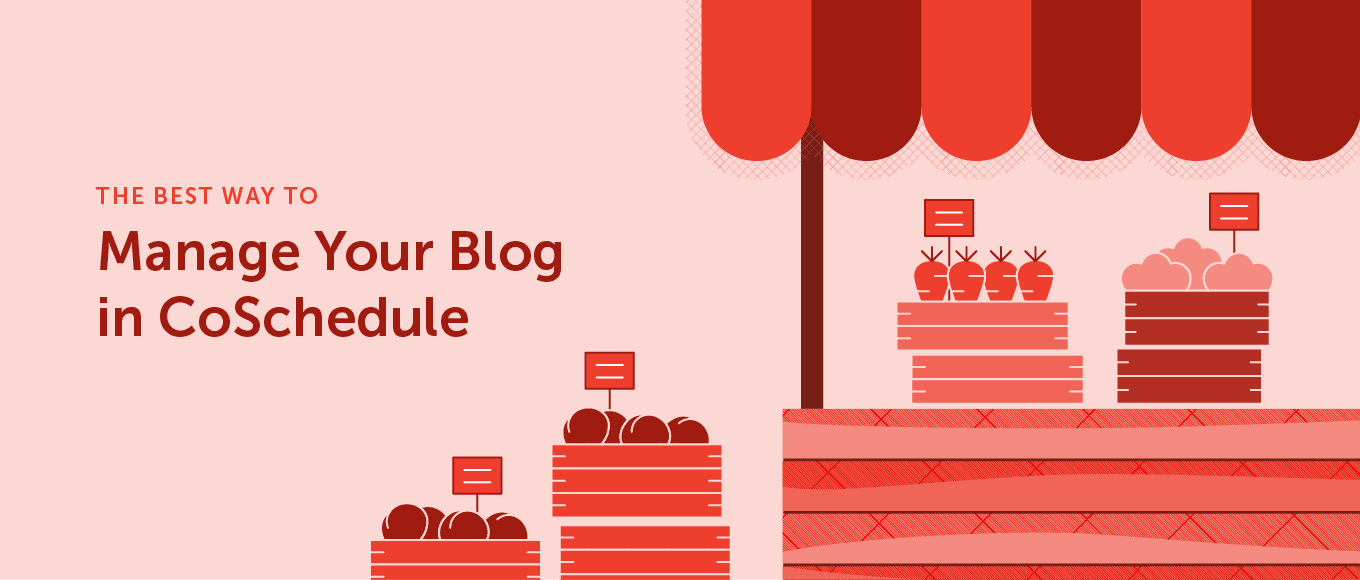 If your current blog management process is disorganized, messy, and time-consuming, this guide is for you.
You’ll learn the perfect strategy and the CoSchedule recommended process for getting your blog in order – from brainstorming to promotion.
Let this blog post be your blueprint to turning your blog from a haphazard mess, into a streamlined, well-oiled machine.
Just imagine…
If your current blog management process is disorganized, messy, and time-consuming, this guide is for you.
You’ll learn the perfect strategy and the CoSchedule recommended process for getting your blog in order – from brainstorming to promotion.
Let this blog post be your blueprint to turning your blog from a haphazard mess, into a streamlined, well-oiled machine.
Just imagine…
- A month of blog content scheduled in advance.
- Your social channels filled with messages with almost no effort from you.
- Never running out of content ideas.
- AND getting more traffic than ever to your website.
Table of Contents
- Step 1: How to Brainstorm and Fill Up Your Ideas Bin
- Step 2: The Perfect To-Do List to Get Your Blogs Accomplished on Time
- Step 3: Save Time Writing Blogs Using the Text Editor or Google Doc Integration
- Step 4: Get More Traffic by Choosing The Perfect Headline
- Step 5: Get More Traffic With Social Campaigns and Save Time With Social Templates
- Step 6: Schedule Your Content and Let CoSchedule Do The Rest
The TL;DR Version
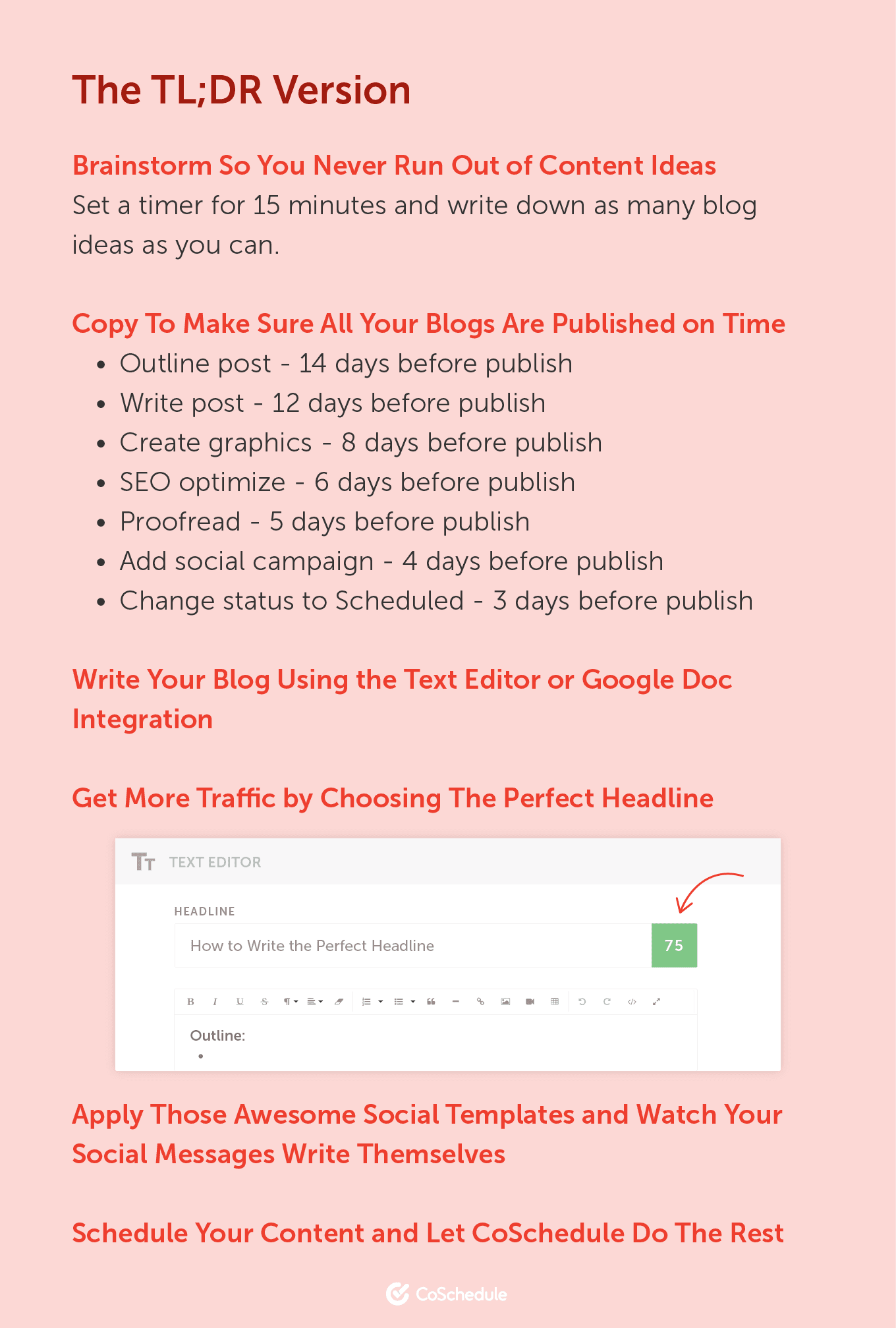
Step 1: Start Brainstorming and Filling Up Your Ideas Bin
One of the best parts about CoSchedule is the ability to build a treasure trove of content ideas, so you’ll never be left scratching your head wondering what to write about. To start, come up with a handful of content themes. Here are some examples of different use cases to help: Food Bloggers:- Super Bowl appetizers
- Christmas cookie recipes from around the world
- Halloween party must-haves
- Amazon finds
- Designer dupes
- Gift guides
- Couch to 10k
- Post-baby boot camp
- Exercise of the week
- Must-have baby items
- How-to blogs
- Toddler menus
 Once you’ve added all your ideas into the CoSchedule ideas bin, drag and drop them over to the calendar to begin the execution phase.
Once you’ve added all your ideas into the CoSchedule ideas bin, drag and drop them over to the calendar to begin the execution phase.
Step 2: The Perfect To-Do List to Get Your Blogs Accomplished on Time
Once you’ve moved a blog post from your ideas bin to the calendar, add some tasks to make sure that everything will get accomplished on time. Here’s our recommended blog post task list for you to copy and paste into your calendar.- Outline post - 14 days before publish
- Write post - 12 days before publish
- Create graphics - 8 days before publish
- SEO optimize - 6 days before publish
- Proofread - 5 days before publish
- Add social campaign - 4 days before publish
- Change status to Scheduled - 3 days before publish
TIP: This to-do list gives you a starting point. Feel free to alter based on your unique process.
Here’s what all your tasks will look like once you’ve added them into CoSchedule:

Step 3: Save Time Writing Blogs Using the Text Editor or Google Doc Integration
Under the attachments area of your blog post in CoSchedule, you’ll see options to add either a text editor or a Google Doc. Both can easily be converted to WordPress, so feel free to choose whichever one you feel most comfortable writing in. After your blog post is completed, click the gear in the corner and choose convert to WordPress. CoSchedule will automatically transfer everything and create a WordPress post on your site.
Once you’ve converted your content to WordPress, you can easily move between CoSchedule and WordPress by clicking the edit in WordPress button.
CoSchedule will automatically transfer everything and create a WordPress post on your site.
Once you’ve converted your content to WordPress, you can easily move between CoSchedule and WordPress by clicking the edit in WordPress button.

Step 4: Get More Traffic by Choosing The Perfect Headline
The CoSchedule Headline Analyzer is built right into your calendar, so you can quickly test out different options to ensure you’re getting the most clicks. Play around using different emotional and powerful words to raise your score and build the most clickable headline for your audience.
Play around using different emotional and powerful words to raise your score and build the most clickable headline for your audience.
Step 5: Get More Traffic With Social Campaigns and Save Time With Social Templates
Social campaigns in CoSchedule ensure that you’re driving more traffic to your blog by consistently posting social messages over an extended period of time. In an earlier post, you created the perfect social campaign and turned it into a template to reuse every time you write a blog post. If you missed that post, no worries. You can re-read it here. Click on the “Templates” icon and apply one of the social templates you created. Apply the template and see all your social messages, links, and images magically write themselves.
Apply the template and see all your social messages, links, and images magically write themselves.
Step 6: Schedule Your Content and Let CoSchedule Do The Rest
The final step in the process is moving your blog post from draft to scheduled. Can the status in the bottom corner. Don’t worry – your post won’t go live until the specific day and time you’ve set. CoSchedule will automatically publish your WordPress Blog and all the related social messages exactly when you’ve told it to.
This means you don’t have to be at your computer to manually push things live when you’re ready to publish.
Don’t worry – your post won’t go live until the specific day and time you’ve set. CoSchedule will automatically publish your WordPress Blog and all the related social messages exactly when you’ve told it to.
This means you don’t have to be at your computer to manually push things live when you’re ready to publish.The post The Best Way to Manage Your Blog in CoSchedule appeared first on CoSchedule Blog.